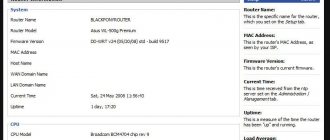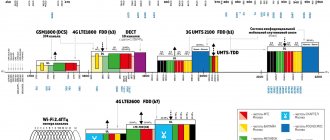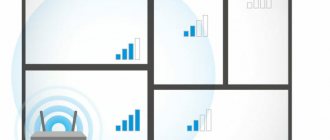Author of the article
Sergey Sakadynsky
He worked in the field of IT consulting, was engaged in the creation and administration of Internet resources. 10 years of experience in designing and maintaining computer networks.
It happens that in a private house or large apartment the router signal in some rooms is weak. Because of this, Internet speed drops. And in some places, dead zones may even appear where the signal disappears completely. In this article, we will find out how to boost your router's Wi-Fi signal in different ways.
Strengthen the signal in the router settings
First of all, to strengthen the Wi-Fi signal, you should configure your router correctly. This must be done in the wireless mode settings.
- Enable the “802.11n only” operating mode. This way your devices will always run at maximum speed. True, old devices will not be able to connect to the network.
- Select WPA/WPA2 security mode. Select the version as WPA2-PSK and the encryption type as AES. This will reduce the load on the router’s processor, and it will distribute the Internet faster.
- Set the channel width to 20 MHz. It is believed that the wider the channel, the higher the speed. However, this is true provided that the frequencies are not overloaded. In multi-storey buildings where dozens of wireless networks intersect, you should choose the minimum channel width.
- To strengthen the router signal, set the transmitter power to maximum. This will increase the coverage area and reduce the number of dead spots.
The wireless network settings should be as shown in the screenshot.
- Additionally, to improve the Wi-Fi signal, enable WMM (Wi-Fi Multimedia) in the router settings. This option is especially important for online videos and games.
- Try to find the least busy channel. This is important for apartments in high-rise buildings, where several routers can use the same channel. To do this, go through the channels manually and measure the speed for each. Choose the one with the fastest distribution. Read the article on how to change the channel on the router to a freer one.
- Check for updates for your router. Use the latest firmware. Software also affects signal strength.
The algorithm of actions is in a detailed article on how to increase Internet speed via a Wi-Fi router.
We use the more advanced 5 GHz band
Using the 5 GHz band, you can pump up speeds much higher than with the 2.4 GHz band. This is due to the fact that a large number of devices operate at the 2.4 GHz frequency, and, of course, the radio air gets heavily clogged and interferes with each other. But 5 GHz frequencies are used much less frequently, there is less noise, and there is more throughput. The only plus of 2.4 GHz is that the wifi signal is stronger and penetrates any obstacles better. So it’s up to you to choose which range to use.
We strengthen the signal using additional devices
It is not always possible to solve the problem by reconfiguring the router. In large premises with several rooms and concrete partitions, even the maximum signal from the router may not be enough. Therefore, you will have to use hardware to increase network coverage.
Replace the standard antenna with a more powerful one
The signal gain of home router antennas is limited to 5 dBi. For some routers it may be even smaller. Usually this is enough for a standard city apartment. But in large rooms or private houses with several floors, problems arise. To strengthen the signal in this case, an additional external antenna is used instead of the standard one. It must be purchased separately.
Everything is very simple here. Buy an external antenna, for example, 20 dBi, unscrew the standard antenna and connect a cable from a new one instead. You can also use Range Extender Booster. This is a Wi-Fi signal booster. The booster is connected to the antenna socket of the router, and the antenna is connected to the booster. This allows you to significantly increase coverage and signal power using a standard antenna.
Thanks to the use of external antennas, you can expand network coverage to your summer cottage and even distribute the Internet to a neighboring house. The type and power of the antenna is chosen depending on where it will be located - indoors or outdoors. And also taking into account the required range.
The disadvantage of this method is that router manufacturers have now begun to save on removable antennas. Therefore, not every router will be able to pull off a similar trick.
You can, of course, disassemble it and solder the antenna connector, but this, firstly, is a method for those who are comfortable with a soldering iron and understand electronics. And, secondly, changing the design of the router will lead to loss of warranty. So, if you plan to use an additional antenna, choose a suitable router. Well, when you already have a router and the antennas on it are non-removable, read how to expand its coverage area using a repeater.
Install a repeater
To increase network coverage, use a repeater or signal repeater. This is a stripped-down router that receives a Wi-Fi signal and transmits it further. In fact, it works as an amplifier, relaying your router's network. Laptops and smartphones do not notice the difference whether they work through a repeater or are directly connected to the router. The network name and password remain the same.
The repeater can connect to the router via Wi-Fi and relay its signal. But you can connect them together via cable if the distance is too large. Setup is simple. When connecting wirelessly, you usually just need to press the WPS buttons on the repeater and router. Or connect a cable to the repeater.
Some routers can be used as a repeater. Switch your router to repeater mode and it will relay the Wi-Fi network of another router.
For example, this can be done with a TP-Link router.
Not all routers can work in this mode. In this case, there is an alternative option - Bridge mode.
Use wireless bridge mode
If you have an old router lying around that you don't use, you can configure it to extend the coverage of your home network. For this we will use the "Bridge" mode. It is available on all, even completely antediluvian Wi-Fi routers.
The difference between the bridge mode and the repeater is that the router does not amplify the signal of the existing network, but receives the Internet from it and distributes it through its Wi-Fi. With a repeater, you will have one network with one name and password.
And if you use a second router in bridge mode, there will be two networks, each with its own settings. This creates some difficulties: having connected to one network, your smartphone may not switch to another, even if it is in a weak reception area.
How to enable bridge mode using the example of a D-Link router.
- In the Wi-Fi section, click “Client”.
- Click the “Search for networks” button, wait until the router finds nearby networks and select the one you will connect to from the list. Click on it.
- Then enter the encryption key and click the Apply button. The router will connect to this network and receive Internet from it.
- Both the repeater and the router in bridge mode should be positioned so that it reliably receives the signal from the main router and covers that part of the room where there is no network coverage.
At home, you can try to amplify the signal using homemade locators. They are made from improvised materials - foil, tape and a cardboard jar. Watch the experiment in the video.
External antennas and Wi-Fi modules are very important
We figured out the location and configuration of the router. Now let’s find out what will change with Wi-Fi communication if we use another, more advanced router.
Most users don’t even think about changing the router that the operator gave them for free. The logic is simple: “Why spend money, this one works fine.” And if you are satisfied with the current quality of wireless communication, there really is no particular need for replacement.
Well, if you still want to get the paid 50/75/100 Mbit/s, and not be content with 20-40, it may be worth buying a more advanced device. Moreover, an excellent option can be found in the price range of up to 200 rubles.
We replaced the basic router with a more advanced one - TP-Link WR840N with two external antennas and a maximum transfer speed of 300 Mbps. A representative of Atlant Telecom said that they have already begun to issue this device to customers who have technical indications for this. Let's see what it's like at work.
Again we take measurements in three rooms. Results: 40, 37 and 22 Mbit/s. As you can see, there is a slight improvement in the first two rooms and a significant improvement in the third. Instead of 7, we now have 22.5 Mbit/s.
Expert commentary
— It is important that in the second router we have two external antennas. This design is much better than a single antenna (when it has to alternately act as a receiver and transmitter, reducing the speed by half) and, even more so, an option built into the case (as was the case with the very first router).
other methods
Low signal strength can be caused by software glitches, improper router location, and external interference. Devices that connect to the router can also slow down. In this case, you can improve the signal without using additional devices.
Reboot your router
If the Internet was working normally, and then suddenly began to slow down, the cause may be a glitch in the router’s firmware. This can be cured by rebooting. Turn your router off and on again. It is likely that the problem will go away. To prevent errors from accumulating, reboot regularly, once every few days.
Find a new location for your router
Concrete walls, metal structures and even ordinary mirrors can reflect radio waves and degrade signal quality. In this diagram, the router is positioned incorrectly.
Due to this location, the apartment has two areas with poor signal. To solve the problem, you need to move the router to the location indicated by the arrow.
It also makes sense to place the router as high as possible. For example, hang it on the wall. This will help expand the sustainable coverage area.
Move the router and check the signal strength to find the optimal location for it.
Get rid of clutter
Any electrical appliance can create interference, even those that do not use radio frequencies. Refrigerators, TVs, and microwave ovens generate electromagnetic fields that affect the operation of the router. You should not install the router near other household appliances. Also pay attention to whether your Wi-Fi speed drops when you turn on a device. If yes, then move the culprit away from the router.
Set up the receiver on your laptop or computer
If the Internet slows down on only one PC, most likely the problem is in the Wi-Fi receiver settings on this device. Install the latest drivers. This helps solve the problem of poor reception. Control application access to the Internet. Programs that constantly connect to the network reduce Internet speed. They can work in the background without the user noticing.
To see which applications are consuming bandwidth, launch Task Manager.
- To do this, simultaneously press the Shift+Ctrl+Esc keys.
- Go to the Performance tab and open the Resource Monitor link.
- In the window that opens, you will see which processes are loading your network connection. Restrict or prohibit programs from accessing the Internet and downloading updates. Remove applications from startup that consume a lot of traffic in the background.
Where to go to get your router replaced with a more powerful one?
If even after all this you cannot achieve a good signal throughout the entire apartment or house, the only option left is to order a more powerful device. If you are a Rostelecom client, you should contact technical support to order a full-fledged terminal with a high signal level. There are several ways:
- call the hotline at: 8 (800) 100 0 800 (toll-free throughout Russia);
- go to the nearest sales office in person and talk to a specialist;
- use the feedback form on the official website.
Elimination of sources of interference: an option to enhance signal reception
The quality of the Wi-Fi connection decreases due to external factors. Interference created by other devices reduces the penetrating power of radio waves, increasing their dispersion.
Common household sources of interference:
- Microwaves.
- Bluetooth devices (headphones, TV, gamepads, wireless mice, etc.).
- Other modems.
- Radio controlled toys.
- Walkie-talkies.
To increase Wi-Fi range, you need to minimize exposure to interference sources. This cannot be done in all cases, but you can, for example, install the modem away from the microwave oven and not keep Bluetooth-connected gadgets nearby. It is also recommended to install the modem at a distance of at least 1 meter from any electrical appliances.
Changing the channel width
The change in connection speed is affected by the router channel width. In modern modem models, there is an item in the settings with channel width values. If this parameter is not present, then the choice is made from the values of 20 and 40 GHz.
The disadvantages of the new standards include the significant impact of additional modems nearby operating on the same channel. In this regard, absolutely free channels or with a frequency of 20 GHz are selected.
If the Wi-Fi speed is lower than when connecting via a network cable to the router, you must use one of the methods listed in the article to increase the speed. If, even with a cable connection, the Internet speed measurement does not provide the necessary indicators, it is better to contact your service provider.
Previous post Selecting and configuring Wi-Fi channels on the router
Next entry Features of connecting two routers via Wi-Fi
Homemade amplifiers
It is impossible to strengthen the connection using improvised means. But there are ways to redirect the waves, slightly improving the quality of the wireless connection between the modem and the computer.
The simplest way is to place a mirror or a sheet of foil behind the modem case. Radio waves are reflected from the surface and sent in the opposite direction. The effect of these methods is minimal.