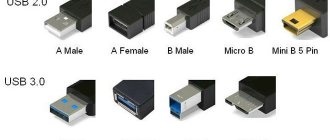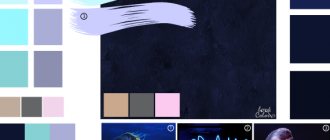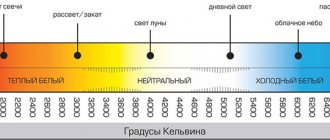USB 3.0 connector
This version of the specification appeared in 2008, and since then has been actively implemented in the functionality of modern PCs. The data transfer speed here has increased significantly - up to 5 Gbit/s, the current strength has increased (up to 900 mA), which makes it possible to power more devices from one port.
USB connectors version 3.0 are easy to distinguish from other connectors - they are painted blue (occasionally red), and immediately catch the eye.
USB Key Features
USB (Universal Serial Bus) stands for universal serial bus for transferring data between devices. For example, between a computer and its peripherals - keyboard, mouse, flash drive, printer, scanner, webcam, etc.
Through USB, connected devices receive energy for operation and charging, so power banks and chargers are equipped with sockets of this type. A pair or two pairs of contacts are responsible for power supply, which in the diagrams are conventionally designated VCC or +5 V and GND (ground). If you look closely at the connector, you can see that these pins are longer than the others. This is done so that the connection/disconnection of power and information lines occurs with a time difference, otherwise the data may be transmitted with errors.
2 or more contacts are responsible for data, depending on the USB version. Half of them transmit the signal from the main device (host) to the periphery, and the second half - back.
The USB interface supports Plug and Play technology (“connect and use”). When connecting to a host, such as a computer, the peripheral device tells it what it is, and the host selects the appropriate driver. “Communication” occurs over data lines.
Devices released in the last decade are equipped with USB interfaces versions 2.0, 3.0, 3.1, 3.2. It's rare, but there are still old devices with USB 1.1. Interfaces of different generations transmit information at different speeds.
The theoretically achievable data transfer rates via the USB bus of current versions are presented in the table:
| USB1.1 | 12 Mbit/s |
| USB2.0 | 480 Mbit/s |
| USB3.0 | 5 Gbps |
| USB3.1 | 10 Gbps |
| USB3.2 | 20 Gbit/s |
In order not to confuse the reader, only the maximum speeds are given here, according to the USB specifications of various versions, without taking into account their operating modes. This means that the actual speed of data exchange between devices connected by this bus can be several times lower.
USB connectors of different generations are compatible with each other, but the speed of data transfer between them is always limited by the potential of the slower side.
The latest, third generation USB can withstand more current than its predecessors, which affects the charging speed and maintenance of connected devices, especially those that consume a lot of energy, such as external hard drives.
The maximum output current of the USB charger or host port is:
- For versions 1.1-0 – 0.5 A.
- For version 3.0 – 0.9-1.5 A.
- For versions 3.1-3.2 – 1.5-3 A with the possibility of increasing to 5A.
The standard voltage of the USB output port is 5 V. Certain specifications of versions 3.1-3.2, aimed at connecting energy-intensive devices, can withstand up to 20 V.
This is interesting: Why playing with AMD Freesync is better than without it. AMD FreeSync vs Nvidia G-Sync
Externally, USB connectors of different generations differ in color. The third is the youngest, has a blue or blue tint, this is its typical feature. The first and second can be painted black, white, gray and other colors; their coloring has nothing to do with their characteristics.
A Very Quick History of USB
USB was officially born in 1994, but it didn't become widespread on PCs until 1998. Its specification was based on the Atari SIO port and has evolved over several generations to the present day, with increasing bandwidth and the ability to support even faster. peripherals. In the first generation, with speeds up to 12 Mbit/s, it was used only for keyboards, printers and mice. With USB 2.0, theoretical throughput increased to 480 Mbps, although actual throughput remained at 280 Mbps. This allowed the second generation connector to be used for peripherals requiring higher bandwidth, such as video cameras, which previously used FireWire or IEEE-1394.
The next step was USB 3.0, which provided 5 Gbit/s bandwidth and was therefore an order of magnitude in power, allowing the use of external hard drives. Since then, they have doubled the bandwidth several times in a row, allowing, for example, enough speed to transfer video over a USB cable. All these progressive changes have led to the emergence of different types of USB connectors.
Types of USB connectors
By purpose
According to its purpose, any USB port can be classified into one of three types:
- Standard or regular, which provides power and information exchange between devices. Computers, laptops, smartphones, TVs, etc. are equipped with such ports.
- Charger. They are found on chargers, power banks and some system units and are intended only for powering peripherals.
- Dedicated charger. These sockets are used to charge USB gadgets from a household electrical outlet. They are built into electrical outlets. An example of such a solution is shown in the photo below.
The first type can be of any version, the second and third most often refer to versions 2.0 or 3.0. The latter differ in color.
By configuration
The configuration of the connectors is also “tied” to the generation of the interface. USB plugs and sockets versions 1.1 and 2.0 come in the following sizes and shapes:
- Type A (standard). Such ports are installed on host and charger devices. They come in three sizes: regular (the most common is 12x4 mm, 4 pins), medium (miniUSB 7x3 mm, 5 pins) and small (microUSB 7x2 mm, 5 pins).
- Type B (narrow). Peripheral equipment is equipped with sockets of this type. They can also be regular (7x8mm, 4 pins), mini (3x7mm, 5 pins) and micro (2x7mm, 5 pins).
Micro connectors of both types are visually very similar. The only difference is that A has the shape of a rectangle, and B has beveled upper corners.
It is rare, but there are USB cables that are equipped with combined connectors: mini-AB and micro-AB. They can be connected to sockets of either type.
USB 3rd generation connectors come in the following sizes:
- A – standard. It differs from its predecessor in color and number of contacts; here there are 9 of them. The micro-A connector has 10 contacts and is divided into 2 parts. Half are identical to microUSB 2.0 (for compatibility), the remaining 5 pins are located in another part. This was done because the compact size did not allow all the pins to fit in one place. There are no mini-A 3.0 connectors.
- B - its standard and mini connectors are identical in configuration to USB-B version 2.0, but also have 9 pins each. Micro-B differs from micro-A in the shape of the combined half. It, like microUSB-B 2.0, has cut corners.
Third generation microUSB interfaces are not very common because they are extremely inconvenient to use. In addition, sockets of this type often cannot withstand repeated tugging back and forth and break off from the carrier. Their predecessors also suffer from the same drawback, but here the problem arises more often.
However, this does not mean that miniature USB-3 connectors will have to be abandoned. A replacement for the unsuccessful solution has already been found - a new and radically different USB Type C interface.
This is interesting: How to find out what processor and video card are on your computer
Features of USB Type C
Type-C or simply USB-C is a compact third generation USB connector (8.4 x 2.6 mm, 24 pins) that is designed for the same tasks as its predecessors. Unlike all other interfaces of this type, it is symmetrical or double-sided, that is, it supports cable connections on both the top and bottom sides, like the Lightning connectors on Apple devices.
Eliminating the need to orient the cable in the desired position reduces the risk of breakage of the socket, extends its service life and makes life easier for people with impaired vision and poor coordination of movements, who for these reasons cannot use devices with microUSB-B connectors.
The Type-C specification complies with USB 3.1 and ensures full compatibility with earlier versions of this interface, as required by the standard. Therefore, mobile gadgets equipped with such sockets do not always support third-generation speeds: the newfangled connector is quite capable of coexisting with a USB controller version 2.0.
Another feature of USB-C is its support for alternative modes of operation as HDMI and MHL interfaces (a hybrid of HDMI and microUSB), DisplayPort, VGA and Thunderbolt. Thanks to this feature, a smartphone with Type-C can be connected, for example, to the HDMI port of a TV or the DisplayPort input of a computer monitor. Of course, the ability to communicate via such a channel must be implemented in a device with USB-C, which is currently only found on top-end smartphones. However, the technology has prospects.
What does a USB Type B connector and plug look like?
Not the most popular connector and connector. Almost square in shape with beveled edges on one side. Big enough. That’s why you won’t find them in smartphones. Mainly used to connect printers and other devices connected to a computer.
By the way, the Mini and Micro connectors, which we will discuss below, are considered variations of the Type B connector.
What is the difference between a connector and a Mini-USB plug?
A smaller type of connector B, which was the most popular on mobile phones before the advent of micro-USB. Today they are not so common. Only on select cameras, PlayStation 3 controllers, MP3 players, etc. And also in GPS navigators.
The smallest connector is Micro-USB
On the left is Micro-USB.
Still the most popular socket and plug standard for mobile and portable devices. Smaller than mini USB. Actually, that’s why it became popular on smartphones. Doesn't take up much space. Recently, USB-C has begun to lose ground. One of the disadvantages of Micro-USB is that each time you have to select which side of the plug to plug into the smartphone. It's generally very uncomfortable in the dark.
What is the difference between Micro-USB A, Micro-USB B and Micro-USB AB
In turn, the Micro-USB connector can be of two options: Micro-A and Micro-B. By analogy with “full” USB-A and USB-B, they differ in shape. The one with the letter A is rectangular. And with the letter B - with beveled edges.
There are also Micro-AB type connectors, which are compatible with Micro A and Micro B connectors.
New USB-C connector – some advantages
On the right is USB-C
The latest USB socket and connector standard. The beauty of it is that it is double-sided. This means you don’t have to choose which side to insert it into the phone. Plus supports faster data transfer speeds and more charging power than previous USB types. It’s not for nothing that the USB-PD fast charging standard only works on smartphones that have USB-C. This connector can already be found on MacBooks, Pixel smartphones and Nintendo Switch Pro.
Branded Lightning – only on iPhones and iPads
You can find this proprietary type of connector in Apple technology. It is similar in size to USB-C and has been standard on Apple devices released since September 2012. Why did Apple decide to make its own proprietary connector? Big question. There is an opinion to rip off more money from iPhone owners and accessory manufacturers.
Why are there different USB connectors with the same name?
It's all about standards (or USB generations). You've probably seen the words USB 1.0, USB 2.0 or USB 3. They differ in the support of certain functions, and, most importantly, in the data transfer speed. Read more about them here. Now you should remember that connectors for the USB 3.0 generation may have the same names as those for the first and second generations. But at the same time, they have a completely different form and contacts.
The table below shows which connector types are compatible with which standards. Please note that micro-USB devices that support USB 3.x have a different connector.
USB connector compatibility depending on USB generation
A little about USB cables
The differences between USB cables are not only in the configuration of the connectors, but also in the number of cores. The most common type of cable is four-wire USB 2.0, designed for data transfer and power supply to peripheral equipment. In it, each of the lines is connected to a pair of identical contacts on opposite plugs. Data over such a cable is transmitted in turn - either in one direction or the other.
There are USB cables for charging only. They have only 2 cores - plus and ground, and the contacts of the information lines are simply connected to each other. They are usually thinner than 4-core ones. As a rule, they are not sold in stores, but are included in the delivery kits of various devices that support 5 V power supply (for example, electric toothbrushes).
Generation 3 USB cables are usually blue (though not always) and thicker. Indeed, in addition to the standard four cores, they include the same number of additional ones. Extension lines support simultaneous data transfer in both directions.
To connect peripheral equipment (keyboards, flash drives, mice, etc.) to smartphones and tablets, another type of cable has been developed - OTG. The OTG-2.0 cable has only 4 cores and 5 contacts. On the host side, an additional fifth pin (ID) is connected to ground - this is how the devices determine which of them acts as a host. In OTG-3, accordingly, there are 4 more data lines.
USB Type-C cables on the opposite side often have a different type of plug, for example, USB-A, HDMI, DP, etc. The configuration of the second connector, the number of cores and connection with certain pins, support for different current levels determine their purpose and functionality .
This is interesting: How to configure boot from a flash drive in BIOS?
The choice of cable affects the speed of charging and information exchange between devices. Poor quality or incorrectly selected, it can be a connection bottleneck. So, if you connect your phone and computer via USB-3.0 to USB-C ports with a USB-2.0 cable, the connection will be many times slower than if a version 3 connector was used.
Detachable USB connectors. Mini review
Many cables and adapters were broken. New ones are not always of good quality. Friends also often ask us to fix the problem. This problem did not arise immediately. But after the “doctor’s” USB connector broke, I ordered all kinds of them and didn’t regret it. They cost mere pennies. I ordered from different sellers. Sorted by price. At that time, these were the most successful options. They all arrived at different times. The packaging is also different. But not a single connector was broken. The quantity was correct. And this is the main thing. Inside there are standard bags with a lock.
For those who are at least a little familiar with a soldering iron and have straight hands, they will definitely do. This option is the most successful in execution and in demand. I should have ordered more. aliexpress.com/item/IMC-hot-New-10pcs-Type-A-Male-USB-4-Pin-Plug-Socket-Connector-With-Black-Plastic/32576119112.html USB type A plug (male) US $1.33 /10 pieces. Bought for $1.45.
I will note one minus. The hole for a thick cable will have to be bored out. Hole diameter 3mm.
Personally, I drilled it with a drill (when necessary). If you look closely, it will seem that the hole can be easily increased in diameter by plucking out the plastic inserts. They don’t pick out, it’s a monolith :)
What I liked. The solder contacts lie securely on the white plastic. It will be difficult to break them off. The metal part in the case is held securely. Special holes are provided.
It is assembled into tightness. It will not fall apart on its own. It will take some effort to disassemble. You can take it apart a hundred times and nothing will get damaged. And here is the culprit.
The connector housing is cast (non-separable). Just cut it off.
Soldered without problems. The solder contacts are tinned well.
The color doesn't match a bit. But it is important that the diameter of the cable was no larger than the diameter of the hole.
Repaired a cable for Nokia.
There are no problems with this at all. The diameter was also the same. He got used to it like a native.
I repeat. The connectors are assembled into tension. The possibility of “self-disintegration” is excluded. It takes effort to disassemble them. My son's cable from his laptop cooling pad was damaged. I had to work hard here.
Cable diameter 4.3mm, holes 3mm. I just drilled the required hole with a drill. Also an option. It all depends on the skill level 
And these turned out to be the most expensive. aliexpress.com/snapshot/7718717012.html - USB type A socket (female) US $1.69/10 pcs. The product is currently unavailable.
aliexpress.com/item/XMS-Free-Shipping-10-PCS-LOT-3-in-1-USB-Type-A-Female-4-Pins/32621734034.html
In terms of workmanship, they differ from the previously discussed contacts for soldering. These “hang” in the air. And if the cable is not securely fixed, it may break off after a while.
Fixing the covers at the same level, but it would be better to fill the cavity (where the contacts are) with auto sealant.
I have no other comments.
From these connectors I made temporary test huts. The wires I inserted were thick enough, so I was on the safe side by putting on the ring from the spring.
I used pictures from the Internet on USB pinouts, maybe someone will find it useful for repairs:
The second shows correspondence with real cables by type.
Now I’ll tell you about a set of mini-USB connectors. I ordered it here. aliexpress.com/item/10pcs-Mini-USB-5PF-Male-Plug-Socket-Connector-with-9mm-Plastic-Cover-for-DIY-Kit/32267219392.html - Mini USB US $1.10/10 pcs. Bought for $1.00.
These are a slightly different design.
They are assembled using latches.
The latches are quite flimsy. You could say they are getting ready, but not sorting it out. Therefore, a car sealant or a heat gun can help us.
I also didn’t like the fact that the contacts for soldering are in a “suspended” state. And for this reason, a car sealant or a heat gun can help us. Inlet hole 5mm. A bit much. When there is not enough, you can sharpen it. And when it’s too big, you can’t do anything.
Only a car sealant or a heat gun can help us :) I have no other complaints. Nothing is loose anywhere.
An adapter cable was assembled from these connectors. I used MGTF and heat shrink.
Soldered according to the diagram.
It has not yet been required as a repair kit. And finally, micro-USB aliexpress.com/item/10pcs-Micro-USB-5-Pin-T-Port-Male-Plug-Socket-Connector-Plastic-Cover-for-DIY-YKS/32582490649.html - micro -USB US$0.96/10pcs Bought for $0.68.
The principle is the same, but with one more plus. Contacts for soldering are implanted into a plastic separator. Spaced on different sides in plastic. Two on one side, three on the other.
They asked me to repair the charging cable. I was surprised by the thickness of the wires.
Of course, I did, but I warned the owner.
There were only two wires here. And these latches turned out to be the weakest point. Once assembled, it is very difficult to disassemble without breaking the latches. Overall, I'm happy with the purchase. Always useful. That's basically all. Surely there will be those for whom it is cheaper and more convenient to buy a cable or adapter to replace a broken one, especially since not everyone will succeed (or maybe they won’t want to). It’s just more interesting for me personally. I hope it helped at least someone. That's it. Good luck everyone!
USB versions of connectors
USB versions currently include 1.1, 2.0, 3.0, 3.1 and 3.2.
- USB 1.1 type was the first version of the USB standard, released back in 1998, and has a maximum transfer speed of 12 Mbps. However, in many cases, USB 1.1 only operates at 1.2 Mbps. Today it is long outdated and out of use.
- USB 2.0 standard , introduced in 2000, has a maximum speed of 480 Mbit/s in Hi-Speed mode or 12 Mbit/s in normal operation. It is backward compatible with USB 1.1. Like version 1.1, it has 5V power lines with up to 500mA, giving a power of 2.5W.
- USB 3.0 was introduced in 2008 and has the fastest data transfer speed of 5 Gbps in SuperSpeed mode. USB 3.0 connectors are usually blue. This interface is backwards compatible but has an increased output current of up to 900 mA, resulting in a power output of 4.5 W.
- The next version is USB 3.1 , which was officially introduced to the market in 2013. It doubles the interface speed to 10 Gbps, transferring data as fast as the original Thunderbolt standard. It is backward compatible with USB 3.0 and USB 2.0. USB 3.1 has three power profiles and allows larger devices to be powered from the host: up to 2A at 5V (for power consumption up to 10W) and up to 5A at 12V (60W) or 20V (100W) - this the so-called USB Power Delivery (USB-PD) technology, defined separately from the USB standard itself.
- The latest version of the interface is USB 3.2 . It was introduced in 2022. This interface retains the existing USB 3.1 data modes – SuperSpeed and SuperSpeed+, with 5 Gbps and 10 Gbps respectively, but also introduces two new data modes offering transfer speeds of 10 and 20 Gbps, however they require USB-C . USB 3.2 is also the first version of the interface where USB-C is the only available and acceptable connector standard.
With its flat and rectangular shape, USB Type A was the original design for the first USB standard. In a traditional USB cable, the Type A connector, also known as the A male connector, connects to the host, its USB port also includes a Type A, which is a Type A female. Type A ports are typically found in host devices such as desktop computers . laptops, game consoles, etc. In addition, Type A plug connectors can be found on popular devices connected to the above-mentioned devices - keyboards, mice, etc.
USB 1.1, 2.0, and 3.0 all have the same Type A connector design, meaning that it is always compatible with a Type A port, even if the device and host use different versions of USB. They differ only in that versions 3.0 and 3.1 add additional lines for additional signals required to use SuperSpeed and SuperSpeed+ modes.
Useful: Pinout of contacts for car engine ECU connectors
Essentially, the B connector is the end portion of a standard USB cable that connects to a peripheral device, such as a printer, phone, or external hard drive, and is also known as the B male connector. Since peripherals come in different shapes and sizes, the B connector and its port are also available in several different versions. There are currently 5 popular models of USB and Type B connectors available: Original Standard B, Mini-B, Micro-B, Micro-B USB 3.0 and Standard USB B Type 3.0. They differ mainly in size, allowing Type B connectors to be placed in very small devices.
USB Type B cables are almost forgotten these days. This is because printers and other large devices already use wireless WiFi channels.
The standard Type B connector design is used for connecting large peripheral devices such as printers or scanners to a computer and was designed for USB 1.1. Much smaller Mini-B ports can be found in older portable devices such as digital cameras and older portable storage devices. This connector format is now obsolete. Micro-B USB is slightly smaller than Mini-B and is the most common type of USB connector for modern smartphones and tablets. Micro-USB 3.0 is the most widespread design and is mainly used for portable USB 3.0 drives. USB 3.0 and higher interface connectors are typically blue to facilitate intuitive connections to computers that also have blue USB 3.x ports.
At 8.3 x 2.5mm, the USB Type-C port and connector are about the same size as a USB Micro-B port, making it small enough to handle even the smallest peripherals. Both ends of the cable are identical, which allows you to flip the cable in any way you want. Additionally, thanks to the symmetry of the plug, the problem of inserting it upside down is eliminated - it fits in both orientations.
USB-C and USB 3.1 are backward compatible with USB 3.0 and 2.0. In a pure USB Type-C connection, Type-A ports and connectors are no longer included, but Type-C to Type-C cables exist for compatibility, for example to connect modern mobile devices to computers. There are also adapters that allow Type C hosts and devices to work with USB devices. While this may make the connection more complicated at the moment as different USB adapters are required, this will be temporary as only the C port will be used in the future.
There are USB Micro <-> C adapters on sale, we recommend buying a few to spare, as more and more USB-C equipment will appear. Such adapters will be useful in a situation where everyone around only has chargers with “regular” Micro-USB.
USB 2.0 A and B will still be on the market for a long time because there are billions of devices with this port and it is cheap, also because it is mechanically the strongest USB connector, if the connectors are good quality and the boards are not thin then these The connectors are really reliable. This confirms their use in stage equipment, where they are standard and can operate on stages and studios for many years without failure. The same thing applies to equipment: oscilloscopes, digital power supplies, CNC, automation.